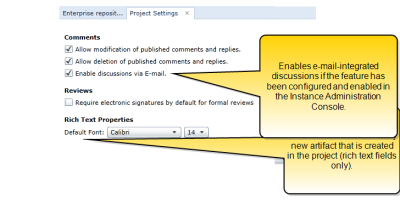Configuring project settings
Overview
You can change the project settings on the Project Settings tab in the Project Administration Console. The Project Settings tab looks like this:
The following features are configured at the project level:
- Comments: Affect artifact discussions and commenting. Email discussions are enabled and configured in the Instance Administration Console.
- Reviews: Add security features to the formal review process.
- Rich Text Properties: Set the default font in rich text fields for a new artifact that is created in the project.
Configuring Electronic Signature Settings for Reviews
When approvers are taking part in a formal review, and approve or disapprove an artifact, they can be required to enter their password as a means of providing an electronic signature. Additionally, the meaning of the signature can automatically be appended to the signature manifestation.
Electronic Signatures
Selecting the Require electronic signatures by default for formal reviews checkbox in the Project Settings tab means the Require electronic signatures for formal reviews checkbox will be selected by default when users begin creating a formal review.
Enabling this setting gives review creators the opportunity to require approver authentication in a formal review by default. (See Baselines and reviews, and About electronic signatures for more information).
Meaning of Signature
Selecting the Enable Meaning of Signature checkbox allows you to create meaning-of-signature definitions (for example, Authorship, Responsibility, Review, or Approval), and assign them to specific project roles. When the project role is assigned to a user, that role's meaning of signature is also associated with them; whenever the user provides an electronic signature in a review, this additional information will appear in the review sign-off history, elaborating on the approver's role in the project.
Managing meaning-of-signature definitions
- Open the Project Administration Console.
- Click the Project Settings button on the ribbon.
- Click to Manage meaning-of-signature definitions.
- Perform the desired changes to the list of meaning-of-signature definitions:
- Reorder the list by selecting a definition and using the Move Up and Move Down buttons.
This only affects the order in which meaning-of-signature definitions appear when being assigned to a project role. - Add a New Meaning of Signature.
- Delete an unsaved meaning-of-signature definition by selecting it and clicking its corresponding X icon.
- Reorder the list by selecting a definition and using the Move Up and Move Down buttons.
- Click Save.
Enhanced Electronic-Signature Configuration Checklist
The following is a summary of Blueprint configuration steps that will further secure electronic signatures for sign-off during reviews. Performing these steps can make your project compliant with regulatory frameworks such as Title 21 CFR Part 11 (FDA), Payment Card Industry Data Security Standard (PCI DSS), and Sarbanes–Oxley.
Note that different Blueprint administrators may be required to complete these steps:
- Configure a password expiry policy in the Instance Settings tab in the Instance Administration Console.
Note that if you are using federated authentication, the Blueprint password policy should still be configured if users are configured for fallback to database or LDAP authentication. - Configure the project to include meaning-of-signature definitions in Project Settings.
This setting also requires review approvers to enter their username in addition to their password when signing off. - Ensure review approvers have been assigned appropriate meaning-of-signature definitions in the Project Administration Console:
- All applicable meaning-of-signature definitions have been created in the Project Settings tab.
- Meaning-of-signature definitions have been assigned to appropriate project roles in the Project Roles tab.
- All review approvers have been assigned one or more of these project roles in the Project Role Assignments tab.
- Ensure your review authors understand the additional electronic signature options and information in formal reviews.