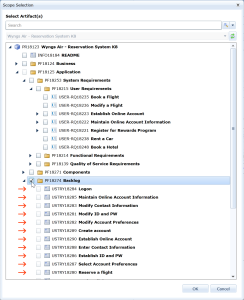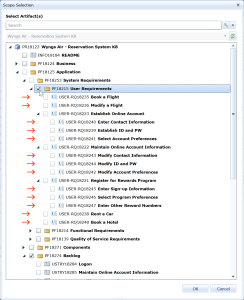Creating custom properties
You can create custom properties in order to meet the needs of your project.
Single-line properties vs. multi-line text properties
Generally, single-line properties are used for numeric data and multi-line text properties are used to organize larger amounts of textual data.
This table demonstrates more differences between single-line properties and multi-line text properties:
| Single-line properties | Multi-line text properties |
|---|---|
|
|
|
|
|
|
|
|
|
|
Artifact rank recalculation methods for number properties
When a number property is used to rank artifacts, automatic rank recalculation can optionally be configured. The artifacts that are eligible depend on several property details, including the ranking method.
The End Node method is suitable for projects where work items are organized as child artifacts along the hierarchy branches. When defining the artifact-ranking scope with this method, selecting a folder that contains a flat list of artifacts means all of them are eligible for rank recalculation (below, left); selecting a project folder that contains parent-child relationships, the final artifacts along the hierarchy branches (that is, the end nodes) are eligible (below, right).
To create a new custom property:
-
 Open the Custom Properties tab.
Open the Custom Properties tab.
- Open the Project Administration Console.
- Click the Custom Properties link.
The Custom Properties tab is displayed.
-
 Specify the custom property details.
Specify the custom property details.
- Name: Indicates the name of the custom property.
- Type: The custom property can be one of the following types: text, number, date/time, choice, or user/group.
- Settings: The settings options are different depending on the selected Type. Here are the associated settings for each Type:
- Text:
- Required: Defines whether or not the property is required. If the property is required, artifacts cannot be saved unless a value for this property is specified.
- Rich Text: Defines whether or not the field supports rich text.
- Multi Line: Defines whether or not the field supports multi lines of text.
- Has Default Value: Defines whether or not the property has a default value. If enabled, specify the default value into the space below.
- Number
- Required: Defines whether or not the property is required. If the property is required, artifacts cannot be saved unless a value for this property is specified.
- Validated: Defines whether or not the value specified for this property is validated.
- Number of decimal places: Defines the number of decimal places to save.
Max Value: Defines the maximum acceptable number. This option is only applicable if the Validated option is enabled.
- Min Value: Defines the minimum acceptable number. This option is only applicable if the Validated option is enabled.
- Has Default Value: Defines whether or not the property has a default value. If enabled, specify the default value into the space below.
- Date/Time
- Required: Defines whether or not the property is required. If the property is required, artifacts cannot be saved unless a value for this property is specified.
- Validated: Defines whether or not the value specified for this property is validated.
- Max Value: Defines the latest acceptable date. This option is only applicable if the Validated option is enabled.
- Min Value: Defines the earliest acceptable date. This option is only applicable if the Validated option is enabled.
- Has Default Value: Defines whether or not the property has a default value. If enabled, specify the default value into the space below.
- Choice
- Required: Defines whether or not the property is required. If the property is required, artifacts cannot be saved unless a value for this property is specified.
- Allow Custom Value: Defines whether or not users can specify a custom value for this property.
- Allow Multiple Choices: Defines whether or not users can select more than one choice for this property.
- Set Valid Values: Click this button to add, delete, and reorder the valid choices for this property.
- User/Group
- Required: Defines whether or not the property is required. If the property is required, artifacts cannot be saved unless a value for this property is specified.
- Has Default Value: Defines whether or not the property has a default value. If enabled, specify the default value into the space below.
- Text:
- Artifact Ranking: When the property type is set to number, Artifact Ranking details become available. If the property will be used to rank artifacts, specify these details to enable automatic rank recalculation. Doing so enhances activities such as backlog management: a change to the backlog prompts rank recalculation to ensure there are no duplicate rank values, or missing values in the rank value range.
- Ranking method: Defines which artifacts are eligible for rank recalculation. With the End Nodes method, all final child artifacts along branches of a defined parent are eligible.
- Max number of artifacts to rank: Defines the maximum number of eligible artifacts that are part of rank recalculation. This value works in conjunction with Min Value and Max Value in Settings, which set the numerical boundaries of rank values (the upper boundary typically being the maximum number of artifacts a manager may be ranking). The maximum number of eligible artifacts can match the total of the rank value range (Max Value - Min Value + 1), or can be a subset of it (for example, the first 25 of 100 possible rank values).
- Scope: Defines which parts of the project are eligible for rank recalculation. Specifically with the End Nodes method, defining the scope indicates the parents whose final child artifacts are eligible for rank recalculation.
In addition to its type being set to number, for rank recalculation to be enabled, the property's Settings details must have the following specifications:
- the property is not required
- it is validated
- its value has no decimal places
- it has a minimum value of 1 or greater
- its maximum value is greater than or equal to the maximum number of artifacts whose rank is automatically recalculated
- it does not have a default value
- Applies To Artifact Types: Place a check mark beside the artifact types that should contain this property. Click the Manage Artifact Types link to add or manage artifact types.
- Click Save.