Adding and removing the trace suspect flag
When a trace is marked with a suspect flag, it generally indicates that one of the traced artifacts has changed, and as a result, the traced artifacts may require changes as well. Therefore, if you change an artifact, it is best practice to mark the traced artifacts as suspect so they can be reviewed and updated at a later time.
In the utility panel, traces that are marked with the suspect flag are displayed with a red exclamation point on the relationship indicator (example: ![]() ).
).
A red exclamation point is also displayed on the relationship![]() indicator if the artifact or sub-artifact contains at least one suspect trace. For example, if a shape (sub-artifact) contains at least one suspect trace, the relationship indicator is displayed with a red exclamation point in the diagram.
indicator if the artifact or sub-artifact contains at least one suspect trace. For example, if a shape (sub-artifact) contains at least one suspect trace, the relationship indicator is displayed with a red exclamation point in the diagram. ![]() Example
Example
To add or remove the trace suspect flag:
-
 Right-click the trace that you want to mark or unmark with the suspect flag, and then click Suspect.
Right-click the trace that you want to mark or unmark with the suspect flag, and then click Suspect.
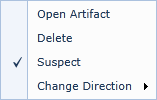
After you have marked a trace with the suspect flag, a red exclamation point ![]() appears on the relationship indicator. Also, a checkmark appears beside the Suspect option on the context menu.
appears on the relationship indicator. Also, a checkmark appears beside the Suspect option on the context menu.

