Artifact outline
Overview
The outline view of an artifact shows the parent-child relationships of a diagram. The outline view presents the artifacts and sub-artifacts in a tree-view style, making it quick and easy to navigate diagrams. You can click any sub-artifact in the outline view, and the sub-artifact is automatically selected in the artifact editor.
Example
Deb, a business analyst, wants to make some modifications to a large and complex business process diagram. She has tried using the zoom feature to view the entire diagram in the main content area, but now the text is too small to read. She has also tried scrolling up and down the diagram, but she keeps losing her place.
Deb finds the artifact outline in the utility panel and ends up saving herself some time. She can easily navigate the diagram using the tree view of the sub-artifacts. Deb still uses the graphical view of the diagram, but she usually uses the artifact outline to locate a specific area.
The artifact outline is available on the outline tab in the utility panel. The outline tab looks like this:
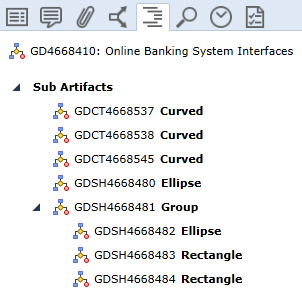
A label is displayed at the top of every tab in the utility panel. It provides the ID and name of the artifact or sub-artifact you are viewing. For example:
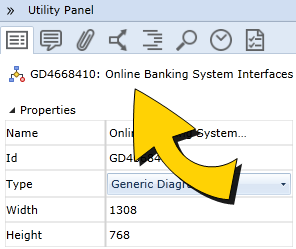
Applicability
Note: The outline view is not available for all artifact types.
The outline view is available for the following artifacts:
- Use Cases
- Business Process Diagrams
- UI Mockups
- Storyboards
- Generic Diagrams
- Domain Diagrams
You must open an artifact before you can use the outline view. In other words, the outline view is not available if you simply select an artifact in the artifact list. If the outline view is not applicable for any reason, the following message is displayed on the outline tab: There are no items to show. This function is not applicable for the selected item.
Tasks
Displaying the outline view of an artifact

