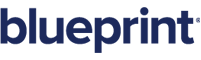Managing e-mail settings
E-mail settings are required in Blueprint if you want to take advantage of Blueprint notifications. Blueprint notifications provide your users with information and reminders at key moments. Notifications can help users stay up-to-date with project developments.
Note: E-mail settings are dependent on your company's e-mail server configuration. Contact your IT department to obtain the proper settings.
Blueprint Notification Prerequisites
To take advantage of Blueprint notifications, you must:
- configure e-mail settings and enable notifications
-
ensure that each user has an associated e-mail address
Important: Notifications are not sent to users who do not have an associated e-mail address.
Types of Blueprint Notifications
Blueprint offers the following e-mail notifications:
- Review Start: A review notification is sent to all review participants when a review is started.
- Review Close: A review notification is sent to all review participants when a review is closed.
- Review Participant Removal: A review notification is sent to the user when the user is removed from a review.
- Comment Mention: A notification is sent to a user whenever the user is mentioned in a comment.
E-mails can also be sent manually if a user wants to share an artifact using e-mail.
Perform the following steps if you want to configure e-mail settings and enable notifications in Blueprint:
-
Open the Instance Administration Console.
- Click Manage > E-mail Settings on the ribbon (Instance Admin tab, Instance group).
-
Enter your SMTP server settings and preferences:
- Enable Notifications: Defines whether or not e-mail notifications are enabled. This option must be selected to enable notifications in Blueprint.
- Server IP / Hostname: Defines the IP address or hostname of your SMTP server.
- Port: Defines the port number of your SMTP server.
- Sender E-mail: Defines the e-mail address that will appear in the From address for all e-mail notifications.
- Enable SSL: Defines whether or not the SMTP server requires SSL.
-
Authenticated SMTP: Defines whether or not SMTP authentication is required. If authentication is required, select this option and enter a valid username and password.
-
User Name: Defines the user name of a user with access to the SMTP server.
Note: The SMTP user name is sometimes, but not always, the e-mail address of the user. The format of the user name is dependent on the server configuration.
- Password: Defines the password of the user.
-
-
Click Save.
Tip: You can click the Send Test E-mail button to verify that e-mails can be sent successfully.