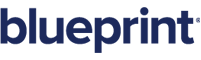About the reviewers experience layout
The Reviewers Experience refers to the user interface used by review participants. This is a very simple yet powerful interface designed specifically for supporting review participant tasks. The Reviewers Experience layout is similar to the general Blueprint layout, with a few exceptions:
- there is no explorer panel
- the ribbon tabs, groups and buttons differ
The Reviewers Experience looks like this:
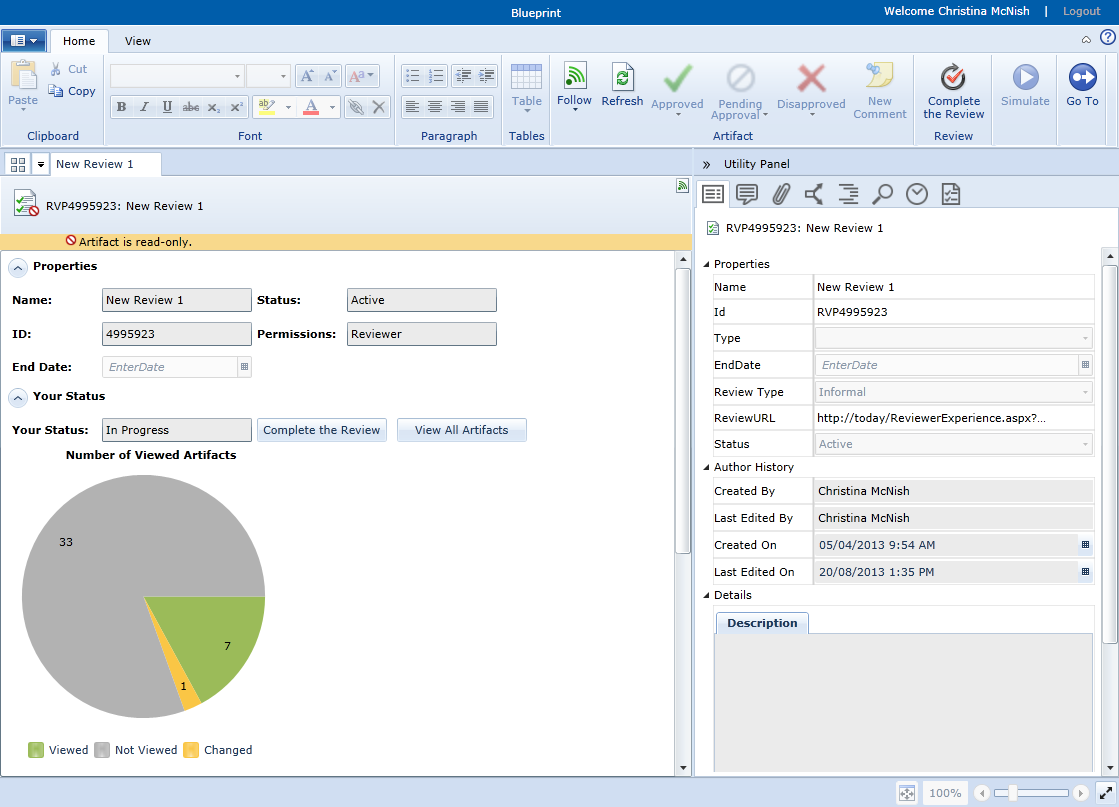
When you first open a review in the review experience, the following information is displayed in the main content area:
- Properties:
- Name: Indicates the name of the review artifact.
Status: Indicates the status of the review.
The review can have one of the following statuses:
- Draft: The review has not yet been distributed to reviewers and approvers.
- Active: Reviewers and approvers have been notified about the review. Reviewers and approvers can view and comment on the review contents. Approvers can also approve or disapprove of review contents.
Closed: Reviewers and approvers can no longer comment on the review contents after the review is closed. Approvers can no longer approve or disapprove the review contents.
Note: Draft reviews cannot be opened in the Reviewers Experience.
- ID: Indicates the ID of the review.
- Permissions: Indicates the reviewer participant permission level:
- Approver: Indicates that you are an approver, and therefore you can approve or disapprove the artifacts. You can also add comments to the review contents.
- Reviewer: Indicates that you are a reviewer, and therefore you can add comments to the review contents, but you cannot approve or disapprove artifacts in the review.
End Date: Indicates the end date of the review.
Note: The review does not automatically close when the End Date is reached. The end date is a simple request for review participants to complete the review by a particular date.
- Your Status:
- Your Status: Provides the review coordinator with information about the progress of each stakeholder. Your Status can be set to one of the following:
- Not Started: Indicates that you have not yet started reviewing the contents.
- In Progress: Indicates that your review is in progress. The status is automatically set to In Progress as soon as you open the review contents.
- Completed: Indicates that you have set your review status to Completed. You must perform this action manually.
you might want to mention that all these states are visible to the author of the user and are used by them to know the progress of the review
- Complete the Review / Re-enter the Review toggle button: Toggles Your Status between In Progress and Completed. The Complete button on the ribbon (Home tab, Review group) does the same thing.
- View All Artifacts button: Opens an artifact list with all the artifacts listed. After you click View All Artifacts, the Your Status field is automatically changed from Not Started to In Progress.
- Your Status: Provides the review coordinator with information about the progress of each stakeholder. Your Status can be set to one of the following:
Features and Menu Functions
The Home tab on the ribbon provides you with some useful features to enhance your review experience:
![]()
- Follow: Allows you to follow or unfollow an artifact.
- Follow: Allows you to begin following an artifact.
- Unfollow: Allows you to unfollow an artifact that you are currently following.
- Refresh: Refreshes the artifact that you are currently viewing.
- Approved: Sets the review status of the artifact to Approved. You can only approve artifacts if you have approver permissions and if you are reviewing a sealed baseline artifact. Approver permissions are set by the author of the review artifact.
- Not Specified: Sets the review status of the artifact to Not Specified, which indicates that you have not yet approved or disapproved the artifact. This button is only available if you have approver permissions and if you are reviewing a sealed baseline artifact.
- Disapproved: Sets the review status of the artifact to Disapproved. You can only disapprove artifacts if you have approver permissions and if you are reviewing a sealed baseline artifact. Approver permissions are set by the author of the review artifact.
- New Comment: Opens the Discussions tab in the utility panel, allowing you to add a new comment to the artifact.
- Complete the Review: Toggles your review status between Completed and In Progress.
- Simulate: Allows you to run a simulation while reviewing artifacts that can be simulated. This button is only accessible when simulation is supported for the selected artifact.
- Go To: Allows you to quickly navigate to an artifact by its ID.