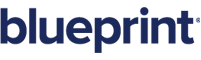Searching for artifacts
Note: The search functionality is currently limited to artifact names. Other text, such as the artifact description, are not included in the search.
Searching for artifacts and sub-artifacts provides a quick and easy way to find the artifact that you want to view or modify. If you cannot find the artifact you are looking for, you may want to consider browsing instead. Read more about Browsing artifacts.
To search for an artifact:
-
 Select the project that you want to search.
Select the project that you want to search.
To select a different project, simply click the project drop-down that is located under the search field. Then, expand the folders until you locate the project you want. Click the project to display the contents in the utility panel.
-
 Select the artifact types that you want to search.
Select the artifact types that you want to search.
To restrict your search to specific artifact types, click the drop-down arrow on the search  button and then place a checkmark beside the artifact types you want to search.
button and then place a checkmark beside the artifact types you want to search.
-
 Type the search text into the search field.
Type the search text into the search field.
The search text is NOT case sensitive.
-
 Click the search button.
Click the search button.
The search results are displayed in the panel after you click the search  button.
button.
The search results are displayed in an expanded tree view, helping you find the one you are looking for, even if there are many similar results.
After you have located the artifact that you want, you can:
Learn More
Browsing artifacts
Searching projects
About the utility panel