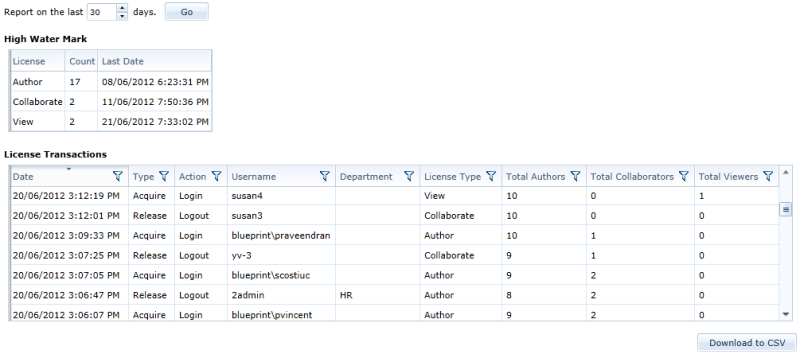Viewing license reports
License reports provide instance administrators with the information necessary to manage licenses effectively. For example, as an instance administrator with the correct privileges, you can determine how many licenses are currently available.
There are two types of reports:
- License Status: Provides information about the current status of licenses.
- License Activity Report: Provides information about past license usage, such as the maximum concurrent usage, and detailed license transactions.
License Status Report
The license status report is automatically updated when you open the License Reporting tab in the Instance Administration Console. The License Status Report looks like this:
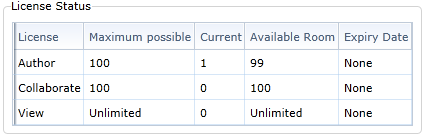
The license status report consists of 5 columns:
- License: This column lists each Blueprint license type.
- Maximum possible: Indicates the total number of purchased licenses, by license type.
- Current: Indicates the total number of licenses that are currently in use, by license type.
- Available Room: Indicates the total number of available (unused) licenses, by license type.
- Expiry Date: Indicates the expiry date of the license.
License Activity Report
The license activity report always provides data using data from the past, where the number of days is configurable. For example, you can generate a report using data from the past 7 days or the past 30 days. The License Activity Report looks like this:
The License Transactions report consists of the following columns:
-
Date: Indicates the date and time when the transaction occurred.
-
Type: Indicates the type of transaction.
-
Action: Indicates the action that triggered the license transaction.
-
Username: Indicates the user that triggered the license transaction.
-
Department: Indicates the department of the user that triggered the license transaction.
-
License Type: Indicates the type of license involved in the transaction.
-
Total Authors: Indicates the total number of author licenses in use when the transaction occurred.
-
Total Collaborators: Indicates the total number of collaborator licenses in use when the transaction occurred.
-
Total Viewers: Indicates the total number of view licenses in use when the transaction occurred.
Viewing the Blueprint license reports:
-
Open the Instance Administration Console.
-
Click the License Reporting link on the Instance Admin Editor tab.
The License Status report is automatically generated. To view the License Activity Report, select the number of days you want the report to include and then click the Go button.
 You can download the License Transactions by clicking the Download to CSV button.
You can download the License Transactions by clicking the Download to CSV button.