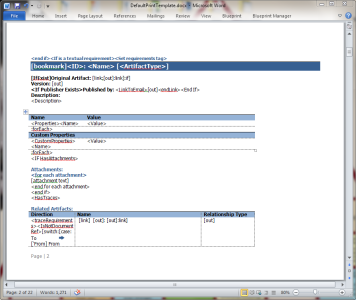Modifying the default print template at the instance level
Blueprint provides instance administrators with a default Word template for the purpose of exporting and printing artifacts.
The template is written and designed using the document template authoring add-in.
We do not recommend making changes to the template directly unless you have document template authoring experience. For more information about document template authoring, see the Document Template Authoring Help.
Note: The default print template can be changed at two different levels of administration privileges. Instance administrators with the applicable privileges can modify the default print template within the Instance Administration Console, setting a new default template for all projects. Both instance administrators and project administrators with the applicable privileges can change the default print template within the Project Administration Console, which sets a new print template for that individual project only.
Changes that are made to the template at the project level override the instance level template within the specific project only.
To modify the default instance print template:
-
Open the Instance Administration Console.
-
Click the Instance Print Template link.
-
 Create a new template or modify an existing document template.
Create a new template or modify an existing document template.
Note: When you replace the default print template, you are setting a new default template for all individual projects.
- Select your new print template and then click Open.
- Click Save.
Your new instance print template is saved. Whenever you click the Print to PDF button or the Print to Word button on the ribbon (Home tab), your print template is used to export an artifact to a file for printing purposes.
To restore the system default document template, click Restore and then click Save within the Instance Print Template screen.