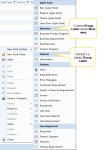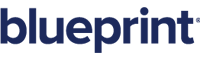Creating custom artifact types
You can create custom artifact types in order to meet the needs of your project.
Tip: Instance administrators with the correct privileges have the option of creating standard artifact types that exist across all projects in the instance, not just in individual projects.
To create a new custom artifact type:
-
 Open the Custom Artifact Types tab.
Open the Custom Artifact Types tab.
- Open the Project Administration Console.
- Click the Custom Artifact Types link.
The Custom Artifact Types tab is displayed.
-
 Specify the artifact type details.
Specify the artifact type details.
-
Name: Indicates the name of the artifact type. This name appears in the list of options when users are selecting a new artifact to create. It also appears in the Artifact Type column when users are viewing the artifact list.
Icon: If a new icon is added, the new icon appears in the list of options when users are selecting a new artifact to create. It also appears in the Artifact Type column when users are viewing the artifact list. Any uploaded icon should be a PNG or JPG file that is 32x32 pixels.-
Prefix: Indicates the ID prefix of the artifact type. Prefixes are unique across artifact types. All artifacts have a unique ID that begins with this prefix.
Note: The following base type prefixes are already in use within Blueprint: AC, BP, DOC, DD, GD, GL, PF, PR, RQ, SB, UC, UCD, UM.
-
Tooltip: Provides a description of the artifact type when you pause on an item with the artifact type in the artifact list.
-
Group Label: If specified, this artifact type appears under the specified label when users are selecting a new artifact to create. To set the group label, simply use the drop-down to select an existing group label, or type the name of a new group label into the field. If no value is specified, the artifact types appear under the Default label.
In the example below, all artifact types are displayed under the Default label, except for the artifacts under the label called Textual Requirement Group: -
Base Type: All artifact types must have a base type. The base type determines the type of editor that is used when a user opens an artifact. The available base types are pre-configured.
-
Description: Provides a description of the artifact type, such as the purpose or intended usage.
-
Properties: Indicates any custom properties that are applied to this artifact type. Place a check mark beside the custom properties that are applicable to this artifact type. Click the Manage Properties link to add or manage custom properties.
Tip: You can customize the display order and layout of properties.
-
-
Click Save.
Important: To see any changes you have made to custom artifact types, you need to click the ribbon menu icon and then click Refresh All.
Learn More
Managing custom artifact types