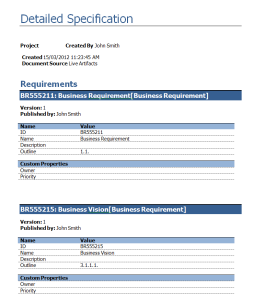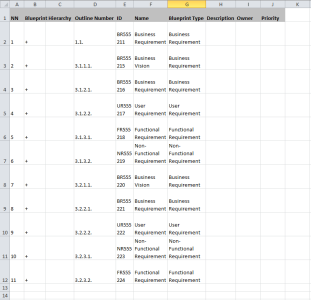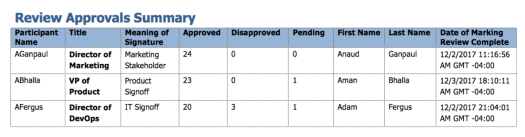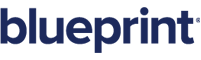Generating an office document
Overview
Blueprint allows you to generate Microsoft Word and Microsoft Excel documents using the data from your Blueprint artifacts.
Before you can generate office documents, your instance administrator or project administrator must author a template and add the template to the instance or project.
Here's an example of a generated document in MS Word format:
Here's an example of a generated document in MS Excel format:
Generating an office document
You can export artifact data to a Microsoft Word or Microsoft Excel document, assuming your instance administrator or project administrator has added templates to the instance or project.
To generate a Microsoft Word or Microsoft Office document:
-
 Click the Office Document button on the ribbon (Import/Export tab, Export group).
Click the Office Document button on the ribbon (Import/Export tab, Export group).
-
 Select the document scope, and then click Next.
Select the document scope, and then click Next.
Tip: To select all artifacts in a folder, select the folder and then click Select All.
![]() When the document has generated successfully, you can click the notification icon (
When the document has generated successfully, you can click the notification icon ( ) to see the new
) to see the new ![]() document artifact. Simply open the document artifact and click the Download link to download or view the generated Office document.
document artifact. Simply open the document artifact and click the Download link to download or view the generated Office document.
Note: If you are using Internet Explorer 8, you must enable the automatic prompting for file downloads security setting before you can download the file from Blueprint. To enable this setting, click Tools > Internet Options > Security > Custom level... > Downloads and then enable the Automatic prompting for file downloads option.
Generating a Review Approvals Summary
As part of the Blueprint 8.3 release, you now have the ability to export a formal Review artifact through document generation. The Review information appears as an Approvals Summary that details signoff based on all approvals and elecontonic signatures submitted during the review process.
Learn More
Managing project-level office document templates