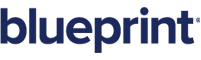Office Document Template Authoring: Getting Started Overview
Blueprint provides users with the ability to export requirements in a highly customizable format. Before you can export requirements to a Microsoft Word or Excel document, you must create and add a document template to Blueprint.
Important: Before you can author document templates with ease, it is helpful to have a solid understanding of Blueprint, Microsoft Word/Excel, XML/XPath, and basic programming concepts.
As you create and add more templates to Blueprint, users can export requirements in a format that meets the needs of your organization.
Blueprint provides a template authoring add-in to simplify the template creation process. After you install the add-in you can customize templates and test them prior to adding the template to Blueprint.
Tip: Refer to the Office Document Template Authoring: Getting Started Tutorial for detailed information about each step that is shown in the video below.
This video provides an overview of the entire Blueprint template workflow.
Getting started with Blueprint template authoring involves six steps:
- Step 1: Install the Blueprint template authoring add-in for Microsoft Office
- Step 2: Download and open a sample template
- Step 3: Download your Blueprint project XML data and add it as a data source
- Step 4: Customize and test the template
- Step 5: Add the template to Blueprint
- Step 6: Generate an office document
Here's a visual representation of the six steps:
To learn more, refer to the Office Document Template Authoring: Getting Started Tutorial for detailed getting started information.