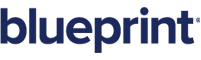Link tag
Overview
You can use the Link tag to add dynamic hyperlinks to your template.
If the URL is static (ie. doesn't change), you can simply create the hyperlink using the Hyperlink button on the Insert tab in Microsoft Office. However, if the URL is stored in your Blueprint XML data source, you need a way to obtain the appropriate URL automatically when the report is generated. You can use the Link tag for this purpose. The Link tag tells the template to reference the data source, obtain the desired URL, and insert the link into the generated document.
Using the Link tag
To use the Link tag, simply place the Link tag before the content (that you want to become a link) and the EndLink tag after the content.
The template might contain something like this:
<link tag> [ArtifactName] <endLink tag>
After generating the report, the artifact name would appear in the document as a hyperlink to the artifact.
Things to remember:
- If you have a link tag, you must have a corresponding endLink tag.
- Link tags cannot be overlapped or nested. In other words, you cannot have a link within a link; a piece of content can be associated with at most one link.
To view more examples and tutorials, see our Link Tag Tutorial.
Attributes
- select – required. The node containing the URL to be used for the hyperlink.