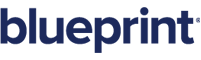You are here: Managing requirements > Baselines > Deleting a baseline
Deleting a baseline
Note: You cannot delete baseline artifacts that are sealed.
Tip: Consider creating folders to organize your baseline artifacts. For example, you may want to create a folder named Archive to store the artifacts that you used for testing, or those that you no longer need.
To delete a baseline:
-
 Open the baseline that you want to delete, or select the baseline in the artifact list.
Open the baseline that you want to delete, or select the baseline in the artifact list.
- To open an artifact, click the artifact ID link that is displayed in the ID column of the artifact list. Or, right-click the artifact in the artifact list and then click .
- To select an artifact, click a row in the artifact list.
-
 Click Delete.
Click Delete.
You can find the Delete button in the following locations:
- on the ribbon (Home tab, Artifacts group).
- on the context menu when you right-click an artifact in the artifact list.
After you click delete, the Confirmation dialog appears.
-
 Confirm the deletion.
Confirm the deletion.
Click Yes to confirm deletion, or click No to cancel.
Learn More
Finding your baseline artifacts
About Baselines
Baselines and reviews