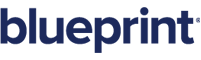Importing glossary terms from Microsoft Excel
Blueprint provides you with the ability to import glossary terms from a Microsoft Excel spreadsheet. In other words, you can create your glossary terms in Microsoft Excel and then import them into Blueprint.
Important: You must open a glossary artifact before the Glossary Terms button becomes accessible on the ribbon (Import/Export tab, Import group).
To get started, simply download the glossary term import template and add your glossary terms and definitions on a new row.
To import glossary terms:
-
Create your import spreadsheet using Microsoft Excel. Save the document as a .xlsx file.
-
Open a glossary artifact
-
Click the Glossary Terms button on the ribbon (Import/Export tab, Import group).
-
Click the
 button and locate the .xlsx file that contains your glossary terms.
button and locate the .xlsx file that contains your glossary terms.A list of any validation errors is displayed. You must correct all validation errors before you can import the textual requirements. You can click the Validate button at any time to re-validate the import data.
When the data is validated without any errors, click Next.
-
Read the import summary to verify that the glossary terms are going to import as expected. To continue, click Next.
A status summary is displayed.
-
Click Finish to close the dialog.
After the glossary terms are imported, the glossary artifact contains unsaved and unpublished changes. You must publish the artifact before other users can view the new glossary terms. You can discard the changes if you notice a problem with the import.