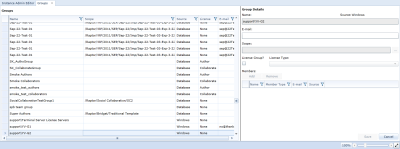Managing instance-level groups
Overview
Each group consists of a name, e-mail address, scope, and source. Groups can be created at the instance level and be given a project-level scope. If a group scope is not defined, the group can be viewed and used (but not modified) at the project level.
Instance-level groups can be designated as a license group. License groups allow you to control the type of license that a user holds after logging into the system. If a user does not belong to a Author or Collaborator license group, the user is automatically granted a View license. Read more about managing licenses.
Instance-level groups are managed using the Groups tab in the Instance Administration Console. When you open the Groups tab, the groups are displayed in the leftmost panel, and the group details are displayed in the rightmost panel.
Note: The Groups tab in the Instance Administration Console displays all instance-level groups and all project-level groups in the instance. Instance administrators can create, modify, and delete all instance-level and project-level groups.
The Groups tab looks like this:
Understanding the Groups Tab
The Groups tab is accessible from both the Instance Administration Console and the Project Administration Console, but your ability to perform certain operations differs slightly depending on whether you are an instance administrator or a project administrator.
The left side of the Groups tab provides you with a table containing the following columns of information about each group:
- Name: Indicates the name of the group.
- Email: Indicates the group email address.
-
Scope: Indicates the scope of the group. If a scope is defined, the group is only visible at the specified project level. If no scope is defined, the group is visible within all projects.
Note: Groups that are created at the instance-level cannot be modified by project administrators, regardless of the group scope.
- Source: Indicates the source of the group. The value in this column can be either Database or Windows. Blueprint only allows project administrators with the applicable privileges to manage Database groups. Windows groups are derived from the Active Directory, therefore cannot be managed by the project administrator.
After you select a group from the table, the group details are displayed on the right side of the page, including the list of group members. The group members are displayed in a table with the following columns of information about each member:
- Name: Indicates the name of the group member.
-
Member Type: Indicates whether the group member is a user or a group.
Tip: You can add groups to other groups.
- Email: Indicates the email address of the group member.
-
Source: Indicates whether the group member source is Windows (Active Directory) or the Blueprint Database.
Note: Both Windows and Database member sources can be added to a Database group.
- Scope: Indicates the scope of the group.
- License Type: Indicates whether the license is Author, Collaborator or View.
Tasks
Creating instance-level groups