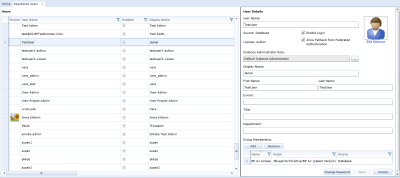Assigning an Instance Administrator role to a user
An Instance Administrator is a user that has been assigned specific role privileges at the topmost administration level (that is, the instance). Instance Administrator roles are customizable and can vary in their privileges.
Instance Administrator privileges are assigned on a user basis. You cannot assign Instance Administrator privileges to a group.
To assign instance administrator privileges to a user:
-
Open the Instance Administration Console.
-
Click Manage Users And Groups > Registered Users on the ribbon (Instance Admin tab, Instance group).
-
Click the user to which you want to grant instance administrator privileges.
-
Click the ... button next to the Instance Administrator Role field.
The Instance Administrator Assignment dialog box appears. - Select the role you want to assign from the Instance Administrator Role drop-down box.
-
Click OK.
- Click Save.
The role has successfully been applied to the user account.
Learn More
About Instance Administrator role privileges