Artifact searching and browsing
Overview
Searching and browsing provides a fast and efficient way to locate artifacts in Blueprint. If you know where the artifact is located, you may prefer to browse to find the artifact. If you remember part of the artifact name, or if you can't recall the location of the artifact, it may be more efficient to use the search feature.
You can also search for artifacts and sub-artifacts within the selected project. To help you find artifacts more easily, Blueprint allows you to restrict your search to a particular type of artifact, or even search for an artifact by its ID (only possible in Utility Panel Search).
The browse![]() tab in the utility panel allows you to browse artifacts and sub-artifacts within any single project, provided you have sufficient access to the project and the artifacts.
tab in the utility panel allows you to browse artifacts and sub-artifacts within any single project, provided you have sufficient access to the project and the artifacts.
The browse tab in the utility panel looks like this:
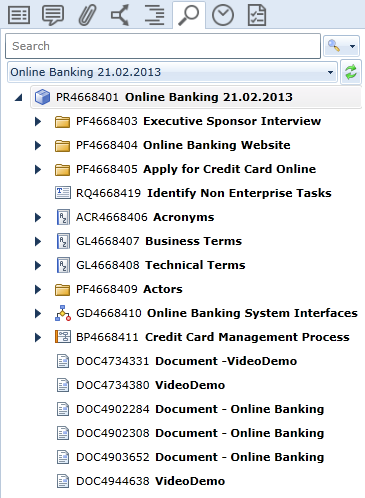
A label is displayed at the top of every tab in the utility panel. It provides the ID and name of the artifact or sub-artifact you are viewing. For example:
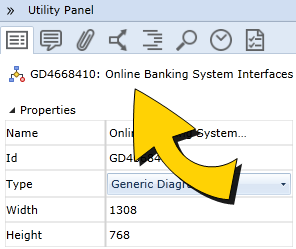
Tasks
Learn More
Opening artifacts from the utility panel browse tab
Sharing artifacts from the utility panel browse tab

