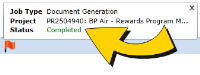About notifications
Overview
After you start a job, the job runs in the background and Blueprint notifies you whenever the job status changes. There is no need to manually keep track of your job status or to wait while a progress bar finishes.
A notification ( ) appears in the status bar whenever a job status changes to any of the following:
) appears in the status bar whenever a job status changes to any of the following:
- Running
- Completed
- Terminated
- Failed
When a job has completed, the Completed job status contains a link to the result, which differs according to job type. A completed document generation job links to a document artifact whereas an ALM export links to the next required job.
The following image shows an example of a document generation job that has completed. The Status links to the resulting output, a document artifact.
Whereas document generation only consists of completing a single job, exporting artifacts to an ALM target consists of completing two jobs (a change summary and an export). For more information on document generation and exporting artifacts to an ALM target, see Generating an office document and Exporting artifacts to an ALM Target.
When a job has terminated or failed, you have the option of restarting the job in the Job Management dialog. For more information on restarting jobs, see About job management.
To open a notification:
-
 Click the notification icon (
Click the notification icon ( ) that appears in the bottom leftmost part of the application window.
) that appears in the bottom leftmost part of the application window.
If a Completed job status appears, click the link to see the job result or to open the next job.