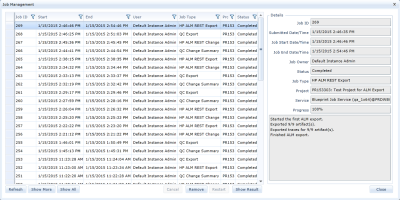About job management
Overview
After you start a job, your job is placed in the Job Management queue. Jobs are processed according to their order in the queue. With the Job Management feature, Blueprint provides you with the ability to view and manage any of your jobs. A variety of operations can be applied to jobs, helping to manage the queue. For example, when a job has failed or terminated, you have the option of restarting the job or removing the job from the queue.
Instance administrators with the correct privileges can manage any job within the instance.
The Job Management dialog contains the following columns:
| Column Name | Description |
|---|---|
| Job Id | Indicates the ID of the job. |
| Start | Indicates the date and time the user started the job. |
| End | Indicates the date and time the job completed, failed or terminated. |
| User | Indicates the user that started the job. |
| Job Type | Indicates the type of job that was executed. To view a complete list of jobs that can be performed, see Job types. |
| Project | Indicates the ID and name of the project within which the job was executed. |
| Status | Indicates the status of the job. To learn more about job statuses, see Job statuses. |
Tip: The Job Management list can be filtered the same way as an artifact list. For more information about filtering a list, see View management and saved views.
When you select a job in the queue, the Details pane on the right populates with information about the job, including processing details.
The Details pane contains the following information:
-
Job Id: Indicates job ID number.
-
Submitted Date/Time: Indicates the date and time the system started processing the job.
-
Job Start Date/Time: Indicates the date and time the user started the job.
-
Job End Date/Time: Indicates the date and time the job completed, failed or terminated.
-
Job Owner: Indicates the user that started the job.
-
Status: Indicates the status of the job. To view a list of statuses, see Job statuses.
-
Job Type: Indicates the type of job that was executed. To view a list of jobs that can be performed, see Job types.
-
Project: Indicates the ID and name of the project the user executed the job in.
-
Service: Indicates the service that executed the job.
-
Progress: Indicates the percentage of job completion.
Note: Below the Progress field, the Details field contains processing details about the job.
Job types
The following types of jobs can be performed:
-
Document Generation
You can export artifact data to a Microsoft Word or Microsoft Excel document, assuming your project administrator has added templates to the project. For more information on generating a document, see Generating an office document.
-
ALM Export
If your Project Administrator has set up an ALM target and you have an author license, you can export artifacts to an ALM target.
Exporting artifacts to an ALM target is a two-step process that is divided into the following jobs:
-
This job appears in the Job Management dialog as a Change Summary (Job Type column).
For more information on exporting artifacts to an ALM target, see Exporting artifact(s) to an ALM target.
-
-
Test Plan Export
When a test plan project contains an ALM target, the test plan(s) export to ALM is processed as a job. For more information on test generation, see Generating a test plan.
Job operations
Depending on your job type and status, some of the following operations are available:
-
Cancel
When your job is running, you have the option of canceling it.
-
Remove
When a job has failed, terminated or completed, you can remove the job from the queue.
-
Restart
When a job has failed or terminated, you can restart the job.
-
Show Result
If the job is a document generation, you can click Show Result to see the artifact that contains the document output.
Instance administrators with the correct privileges can apply the above operations to any job within the instance when the operation is available.
Tip: To view the most updated version of the queue, click Refresh.
Job statuses
A job can have one of the following statuses:
| Status | Reason |
|---|---|
| Scheduled | The job has been placed in the queue. Any jobs that are ahead of your job in the queue will be processed first. |
| Running | The job is currently being processed. |
| Canceling |
The cancel operation is being processed. |
| Cancel Requested | The client submitted a cancel operation to the server. |
| Completed | The job has successfully completed. |
| Terminated | The job has been canceled, either by you or an Instance Administrator. If an Instance Administrator has canceled the job, you can view details of the cancellation at the bottom of the Details pane. |
| Failed | The job has not completed successfully. The Details pane in the Job Management dialog provides high-level logs for troubleshooting. |
To open Job Management:
-
Click the Menu button, point to Manage and then click Jobs.
The Job Management dialog appears.