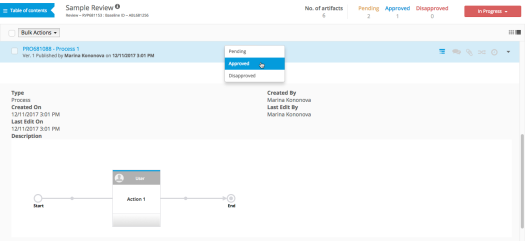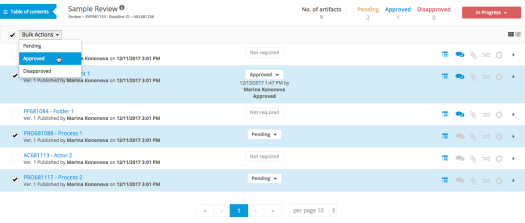Viewing and approving artifacts
If you are a Reviewer in a Private Review, or you are viewing a Public Review, a typical Review process entails scrolling through and viewing the contents of each artifact while providing feedback by adding new comments and replying to existing ones.
Note: All artifacts in a Review are read-only in the Review Experience. You can make comments and download attatchments, but cannot make edits to the artifact itself.
If you are an Approver in a Private Review, in addition to the above, a typical Review process also entails approving or disapproving artifacts.
Artifacts in a review can have one of the following approval status values:
-
Pending: You have not yet approved or disapproved the artifact.
-
Approved: You have approved the artifact.
-
Disapproved: You have disapproved the artifact.
-
Custom status: Each custom status must be a type of Pending, Approval, or Disapproval. These are set by your Project Administrator.
Change an artifact’s approval status individually by selecting one of the status values from the drop-down in the middle of the artifact header.
Change multiple artifacts’ approval statuses at once by selecting all desired artifacts, then selecting one of the status values in the bulk actions drop-down.
For information on monitoring the completion of your Review, see the Tracking your progress section.
Tip: Bookmark the Review and keep collaborating or updating until Complete.
Electronic Signature and Meaning of Signature
If the Review manager has enabled Electronic Signatures, you will be prompted to enter your login credentials each time you change the approval status of an artifact. When using bulk actions to change the approval status of multiple artifacts, you will only have to enter your login credentials once – the electronic signature will be applied to all selected artifacts.
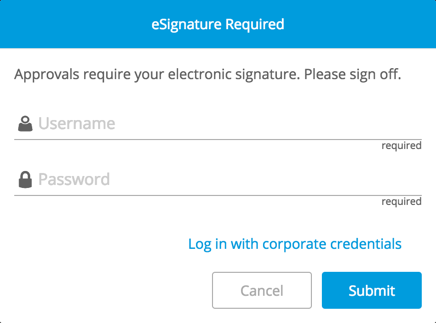
If the Review manager has also enabled Meaning of Signature, you will be required to choose your role or reason for submission, in addition to entering your login credentials, each time you change the approval status of an artifact. When performing bulk actions, only artifacts or updates with the same Meaning of Signature should be grouped together.