Setting and removing actor inheritance
Actor inheritance allows you to establish relationships between actors.
Note: When you set actor inheritance, a relationship is established, but no properties are shared between the actors. Actor Inheritance creates a special relationship between actors. Property values of the parent actor are not automatically set as properties for the child.
Example
Sally, a business analyst, has created two actors: Part Time Employee and Full Time Employee. Some of her use case steps can be performed by both actors. Instead of including both actors in each use case step, Sally creates a third actor called Employee. She then modifies the two existing actors and sets the Inherits From property to the new Employee actor. Now, Sally can simply include the new Employee actor in the use case steps because the other actors inherit from the Employee actor.
To set the inheritance of an actor:
-
 Click the Edit link located under the Inherits From property.
Click the Edit link located under the Inherits From property.
- Search or browse to select an actor.
After you have set the Inherits From property, Blueprint displays the ID and name of the actor: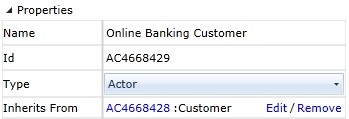
You can also view the actor inheritance on the Relationships tab in the utility panel if you select Other in the Traces drop-down: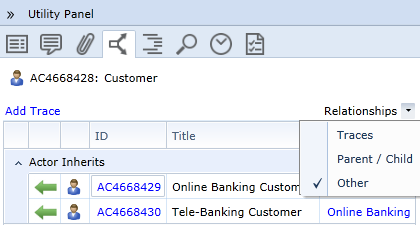
To remove the inheritance of an actor:
- Click the Remove link located beside the Inherits From property.

