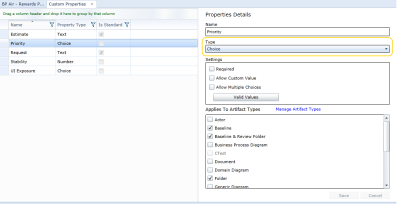Modifying custom properties
Warning: Modifying a custom property can result in lost data. For example, if you change the property type, the current data is lost. Additionally, if you remove the custom property from one or more artifact types, the custom property data is lost for those types of artifact.
To modify an existing custom property:
-
 Open the Properties tab.
Open the Properties tab.
- Open the Project Administration Console.
- Click the Properties link.
The Properties tab is displayed.
-
 Select the custom property you want to modify.
Select the custom property you want to modify.
Select a property by clicking a row in the table. The property details are displayed on the right side of the page.
-
 Update the custom property details.
Update the custom property details.
- Name: Indicates the name of the custom property.
- Type: The custom property can be one of the following types: text, number, date/time, choice, or user/group.
- Settings: The settings options are different depending on the selected Type. Here are the associated settings for each Type:
- Text:
- Required: Defines whether or not the property is required. If the property is required, artifacts cannot be saved unless a value for this property is specified.
- Rich Text: Defines whether or not the field supports rich text.
- Multi Line: Defines whether or not the field supports multi lines of text.
- Has Default Value: Defines whether or not the property has a default value. If enabled, specify the default value into the space below.
- Number
- Date/Time
- Required: Defines whether or not the property is required. If the property is required, artifacts cannot be saved unless a value for this property is specified.
- Validated: Defines whether or not the value specified for this property is validated.
- Max Value: Defines the latest acceptable date. This option is only applicable if the Validated option is enabled.
- Min Value: Defines the earliest acceptable date. This option is only applicable if the Validated option is enabled.
- Has Default Value: Defines whether or not the property has a default value. If enabled, specify the default value into the space below.
- Choice
- Required: Defines whether or not the property is required. If the property is required, artifacts cannot be saved unless a value for this property is specified.
- Allow Custom Value: Defines whether or not users can specify a custom value for this property.
- Allow Multiple Choices: Defines whether or not users can select more than one choice for this property.
- Set Valid Values: Click this button to add, delete, and reorder the valid choices for this property.
- User/Group
- Required: Defines whether or not the property is required. If the property is required, artifacts cannot be saved unless a value for this property is specified.
- Has Default Value: Defines whether or not the property has a default value. If enabled, specify the default value into the space below.
- Applies To Artifact Types: Place a checkmark beside the artifact types that should contain this property. Click the Manage Artifact Types link to add or manage artifact types.
- Click Save.
Learn More
Creating custom properties
Deleting custom properties
Managing custom properties
Project Administration