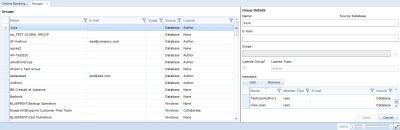Managing project-level groups
Overview
User creation must be performed by an instance administrator but, with the correct privileges, project administrators can create project-level groups and add users to groups. Project administrators can also add groups to other groups. After a group is created, the group details can be edited and group members can be added or removed as needed.
Note: Project administrators can only modify groups that exist at the project level. Project administrators can use groups that exist at the instance level, but cannot modify instance-level groups.
Project-level groups are managed using the Groups tab in the Project Administration Console. When you open the Groups tab, the groups are displayed in the leftmost panel, and the group details are displayed in the rightmost panel.
Note: The Groups tab in the Project Administration Console displays all project-level groups for this project, and all instance-level groups. Project administrators with the right privileges can create, modify, and delete project-level groups from the Project Administration Console. However, project administrators cannot create, modify, or delete instance-level groups from the Project Administration Console.
The Groups tab looks like this:
Understanding the Groups Tab
The Groups tab is accessible from both the Instance Administration Console and the Project Administration Console, but your ability to perform certain operations differs slightly depending on whether you are an instance administrator or a project administrator.
The left side of the Groups tab provides you with a table containing the following columns of information about each group:
- Name: Indicates the name of the group.
- Email: Indicates the group email address.
-
Scope: Indicates the scope of the group. If a scope is defined, the group is only visible at the specified project level. If no scope is defined, the group is visible within all projects.
Note: Groups that are created at the instance-level cannot be modified by project administrators, regardless of the group scope.
- Source: Indicates the source of the group. The value in this column can be either Database or Windows. Blueprint only allows project administrators with the applicable privileges to manage Database groups. Windows groups are derived from the Active Directory, therefore cannot be managed by the project administrator.
After you select a group from the table, the group details are displayed on the right side of the page, including the list of group members. The group members are displayed in a table with the following columns of information about each member:
- Name: Indicates the name of the group member.
-
Member Type: Indicates whether the group member is a user or a group.
Tip: You can add groups to other groups.
- Email: Indicates the email address of the group member.
-
Source: Indicates whether the group member source is Windows (Active Directory) or the Blueprint Database.
Note: Both Windows and Database member sources can be added to a Database group.
- Scope: Indicates the scope of the group.
- License Type: Indicates whether the license is Author, Collaborator or View.
Tasks
Modifying project-level groups
Adding members to a project-level group
Removing members from a project-level group
Learn More
Managing project role assignments