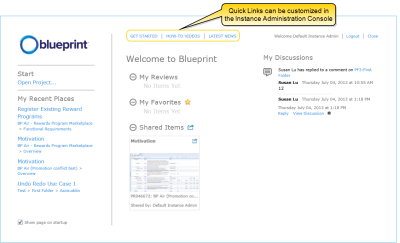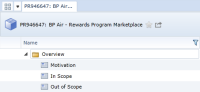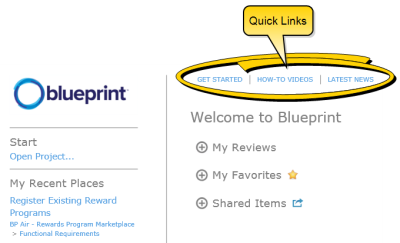About the Home page
Overview
Blueprint allows you to keep track of items you care about on your Home page. This feature informs you about updates and timely items. For example, you can view comments on any artifacts you follow and see how many days left you have to complete any reviews, all in one place.
You can keep track of important artifacts and projects by adding them to My Favorites. Blueprint also provides you with the ability to remove certain items from your Home page.
When you log on to Blueprint, the sections that appear on your Home page are as follows:
Tip: You can hide the Home page after logging on to Blueprint by deselecting the Show Home Page upon startup check box.
My Recent Places
Links to the last five artifacts, folders or projects you viewed automatically appear in My Recent Places. You can click the link to open the item.
My Reviews
Information about reviews that you have been added to as a review participant or approver appears on review tiles in this section.
On each tile, the following information appears:
-
The review name
-
The amount of artifacts you have left to review
-
The amount of days you have left to complete the review
-
The project ID
-
The amount of review artifacts you have approved and disapproved (formal reviews only)
-
The amount of review artifacts you have viewed (informal reviews only)
You can click a review tile to open the review.
My Favorites
You can quickly access favorite projects or artifacts from your Home page by adding them to My Favorites. Once you have added a favorite and it appears on a tile in this section, simply click the tile to open the item.
To add any artifact or project to My Favorites:
-
 Click the star icon (
Click the star icon ( ) at the top of the artifact or project.
) at the top of the artifact or project.
The star icon changes to an enabled state. The artifact or project you added appears under My Favorites on your Home page.
Likewise, you can remove any item from My Favorites by clicking the star icon (![]() ) at the top right of the item.
) at the top right of the item.
Shared Items
Users with the correct project role privileges have the ability to share artifacts and projects to the Home page. Once an artifact or project is shared, all other users that have author or collaborate licenses as well as read privileges can view the item tile under Shared Items and open the item. For more information on project role privileges, see Defining and managing project roles.
To share an item:
Likewise, you can remove any item from Shared Items by clicking the shareicon (![]() ) at the top right of the item.
) at the top right of the item.
My Discussions
Any comments added to artifacts you follow appear in My Discussions. Also, when you are mentioned in a comment, the comment activity appears under My Discussions. You can click View Discussion to open the discussion. To respond to a comment, simply click Reply.
To remove an activity from My Discussions:
Note: Removing an activity from My Discussions on the Home page also removes the activity from the Activity Center.
-
Click the actions
 button located beside an activity.
button located beside an activity. 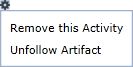
-
Select Remove this Activity.
From the actions menu, you can also click the Unfollow Artifact option to prevent future activities from appearing for that particular artifact.
Note: When you remove items, the action is cached. If you login to Blueprint using a different browser or on a different computer, the activities will reappear.
Quick Links
Quick links are visible at the top of the Home page. An instance administrator with the applicable privileges can customize the quick links in the Instance Administration Console (Instance Settings tab).