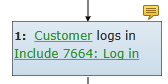About discussions and commenting
Comments allow multiple stakeholders to collaborate on requirements. Blueprint users or e-mail collaborators can add comments to any artifact or sub-artifact, including (but not limited to) textual requirements, use cases, actors, use case steps, diagrams, shapes in diagrams, glossaries, and glossary terms.
You may also be interested in learning how you can use the activity center to stay up-to-date about what's going on in your projects.
The Discussions tab allows you to view comments, create new comments, reply to existing comments, and change the status of discussions.
Note: Comments and replies cannot be deleted, unless your project administrator has enabled this feature. You can collapse a discussion and change the status to closed.
The Discussions tab in the utility panel looks like this:
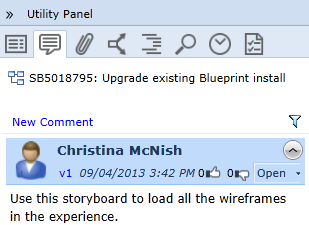
A label is displayed at the top of every tab in the utility panel. It provides the ID and name of the artifact or sub-artifact you are viewing. For example:
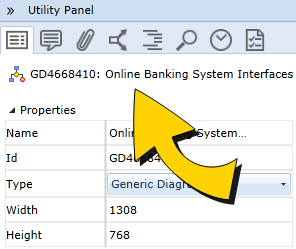
Determining whether or not an artifact contains open discussions
When an artifact contains comments, the discussion ![]() indicator is displayed in a column in the artifact list. Click the Column Options button on the ribbon (View tab, Artifact List group) to enable the display of this column.
indicator is displayed in a column in the artifact list. Click the Column Options button on the ribbon (View tab, Artifact List group) to enable the display of this column.
If you uncheck the Discussions option on the ribbon (View tab, Show Indicators group), the discussion indicator is also displayed in the upper right corner of each sub-artifact (example: shape) that contains open discussions. ![]() Example
Example
Tasks
Viewing comments in the utility panel
Replying to an existing comment
Changing the status of a discussion
Mentioning someone in a comment