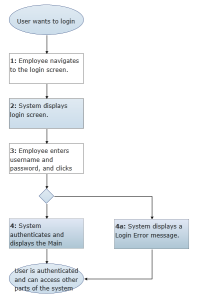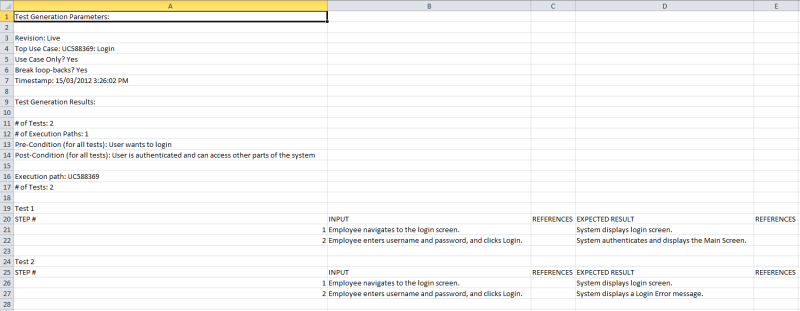About test generation
Overview
Test generation allows you to generate test plans from your use cases. You can also export the tests to an ALM target.
Blueprint generates a test for each path variation that can be taken in a use case. For example, if you have a simple use case with one alternate flow, there are 2 possible paths that can be taken. Therefore, Blueprint generates 2 tests for this use case. One of the tests would cover the main flow of the use case, and the second test would take the alternate flow.
Follow the example below to learn more about how test generation works in Blueprint.
Example
Here's the simple use case that we will use to generate a test plan:
A test plan was generated with the following options:
-
Selected use case only: there are no included use cases in the example, so this option is satisfactory.
- Generate only for 10 levels: the test plan will generate tests for level 10 and below (that is, all use case levels).
-
Break loop-backs: Yes
Here's the an example of the generated test plan in .csv format:
Because the example only contains one alternate flow, there are 2 path variations in this use case. Therefore, there are a total of 2 tests generated for this use case. There are a number of columns that provide you with data:
- INPUT: provides the actor steps
- EXPECTED RESULT: provides the system steps
- REFERENCES: provides information about any included use cases, external flows, attached UI Mockups, and so on.
Here's an example of the one of the tests after exporting to HP ALM:
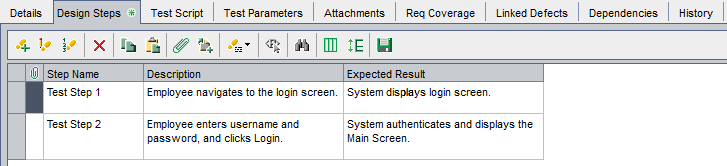
Tasks
Generating a test plan
When you generate a test plan, you can view the generated tests in .csv format. You can also export the tests to an ALM system if your project administrator has configured an ALM target and granted you access to it.
To generate a test plan from one or more use cases:
-
 Click the Test Plans
Click the Test Plans  button on the ribbon (Import/Export tab, Export group).
button on the ribbon (Import/Export tab, Export group).
-
 Click Download tests to CSV to save the tests as a .csv file.
Click Download tests to CSV to save the tests as a .csv file.
- On the Select Target screen, select the target that you want to export the tests to, and then click Finish. Or, click the Cancel button to close the dialog without exporting the tests to an ALM target.