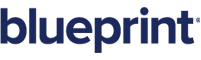Deleting Tags in your Document Template
Overview
Tags are deleted differently depending on if you are using Text or Field type tags, as set in AutoTag's options. (For more on Text and Field types, please see Chapter 10.)
Deleting Field tags
Click the right mouse button with the mouse over the tag and select Delete Tag, or select the tag by clicking over it with your left mouse button.
The tag highlights in grey. (Black highlight indicates the text is selected in Word, not in AutoTag.) Then select the Delete Tag icon in AutoTag's Tag menu:
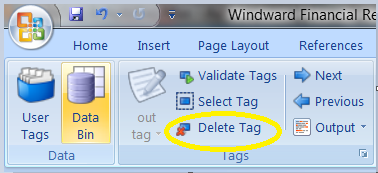
The selected tag is deleted immediately — no confirmation dialog displays.
To restore the deleted tag, use the Undo command on Word's Edit menu.
Deleting Text tags
Click the right mouse button with the mouse over the tag and select Delete Tag, or select the tag by clicking the left mouse button while moving the mouse pointer (the "I" cursor) over the tag, just as you would normally select text using Word.
The tag highlights in black. Select the Delete Tag icon in AutoTag's Tag menu:
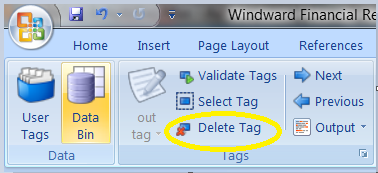
The selected tag is deleted immediately — no confirmation dialog displays.
To restore the deleted tag, use the Undo command on Word's Edit menu.