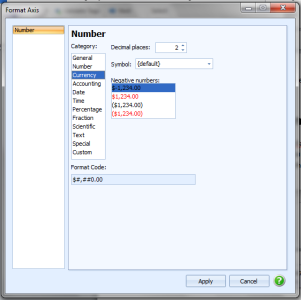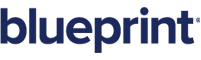About tags
Overview
This overview will introduce you to the set of tags and show you when and why you might use a particular tag.
A Blueprint tag is a place holder for your data. You can add tags to AutoTag in a variety of ways: the Data Bin, the Data Tree, and the Tag Builder. Click for information on adding tags in Excel.
What is a tag?
A tag essentially says, "When the report is run, go to the data source, find the data that is supposed to be in the report, and insert that information in the template in the place where I tell you." The template knows what data to insert based on how the tag is written, and the template knows where to put the data based on the location of the tag in the template. In programming terms, a tag is simply a command applied to the database or other data source.
This overview will introduce you to the set of Blueprint tags and show you when and why you might use a particular tag.
What tags are available?
The following tags are available:
| Tag Name | Description |
|---|---|
| ForEach | Loop through data items (fields) in a dataset. |
| If | Include part of a report if a condition is met |
| Else | Include part of a report if a condition is not met |
| Import | Import an external file into the report |
| Link | Create a hyperlink to insert hypertext into a report |
| Out |
|
| Query | Create a local variable and set it equivalent to a specified node, for later use in other tags as a relative data reference. |
| Set | Set a variable in the template. |
| Switch | Include a different part of a report depending on which condition out of many are true. |
Working with tags
This guide provides information on creating, editing, and deleting tags, as well as anything else you may need to know.
-
The tag tree provides a quick look at the tag structure of your template. Every forEach and if tag has the tags inside that tag as a sub-node in the tree so that you can easily see what tags are repeated inside a loop.
-
The Tag Editor allows you to create or edit tags.
Types of Tags
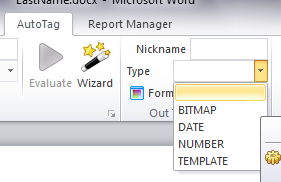
Special options are available for your tags once inserted into the template:
-
BITMAP: For images and picture tags must be classified as BITMAPS in order for AutoTag to know an image is to appear there.
-
DATE: This will ensure when your tag is a date that is in the correct day month year format.
-
NUMBER: For integer tags where numbers should be the outputted data. More options on significant figures can be set as well.
-
TEMPLATE: Is for Blueprint Templates, a sub report
Format Data
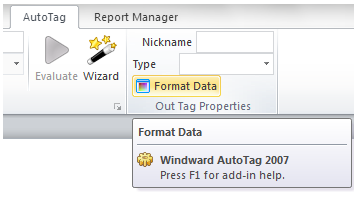
To further classify your data you can use AutoTags Format Data icon which adds additional changes to your tags specifications. This tool will allow you to format tags with specific times, fractions and layout for more in depth and professional reports. When a tag is selected the Format Data icon will light up and activate.
There are countless options to better equip your tags for your reporting needs.
Tasks
Editing Tags in your document template
Deleting Tags in your Document Template