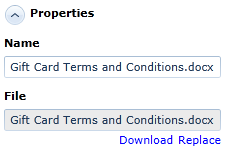You are here: Authoring requirements > Editors > Document Artifacts > Uploading a document to a document artifact
Uploading a file to a document artifact
A document artifact allows you to upload a file and then reference that file from multiple artifacts.
After you create a document artifact, you can upload a document file to the artifact. Each document artifact can contain a single document file. However, if a file already exists, you can upload a new file to replace the existing file. You can also use the files tab in the utility panel to upload multiple file attachments and document references to a document artifact.
-
 Open a document artifact.
Open a document artifact.
Click the artifact ID link of the artifact you want to open.
-
 Click Attach a File or Replace.
Click Attach a File or Replace.
The Attach a File link is only displayed if a file has not yet been uploaded. The Replace link appears after a user has uploaded a file. The Replace link allows you to upload a new file to replace the existing file. After you click one of the links, the Open dialog appears.
-
 Select the file you want to upload and then click Open.
Select the file you want to upload and then click Open.
By default, the file selection window only displays DOCx Files (.docx) files. To select a different file type, click the drop-down and select a different type, or select All files.
-
 Save or publish your changes to upload the file.
Save or publish your changes to upload the file.
The file is uploaded from your computer to Blueprint. This may take some time depending on the size of the file you are uploading.
Note: Blueprint enforces a maximum file size for document uploads. The maximum file size is configurable by your project administrators.
Note: You must publish the artifact before your changes are viewable by other users.
After you upload a document file, you may want to add a textual summary of the file to the Description field. The document artifact Name is automatically replaced with the name of the document you uploaded, but Blueprint allows you to change the name, if required. The File field is also replaced with the name of the document, but you cannot change this value unless you rename the file on your computer and upload it again.
 After you upload a file, you can click the Download link to download or open the file. You can also click Replace to upload a new file to replace the existing file:
After you upload a file, you can click the Download link to download or open the file. You can also click Replace to upload a new file to replace the existing file:
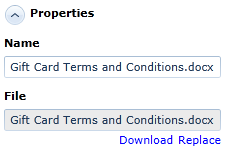
Note: If you are using Internet Explorer 8, you must enable the automatic prompting for file downloads security setting before you can download the file from Blueprint. To enable this setting, click > > > Custom level... > Downloads and then enable the Automatic prompting for file downloads option.
Learn More
Document artifacts