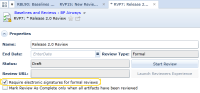Requesting electronic signatures for a formal review
Overview
Note: Project administrators can set all new formal reviews to require electronic signatures by default in Project Settings (Project Administration Console).
Blueprint allows review creators to request electronic signatures from approvers in a formal review. Electronic signatures can only be enabled for all approvers in a formal review.
To request electronic signatures from approver(s):
Note: In order to configure a formal review package, you must first create a baseline to include in the review package.
-
Click the New button, point to Child Artifact and then click Review.
-
 Select a baseline to include in the review.
Select a baseline to include in the review.
Click OK.
Note: Only after you select your baseline can you enable Require electronic signatures for formal reviews.
-
Select Require electronic signatures for formal reviews.
The electronic signature feature can only be enabled for all approvers in a formal review.
-
Select the users you want to include in your review and then click OK.
When approvers begin the review and either approve or disapprove an artifact,they must provide electronic signatures either via federated authentication or password authentication.