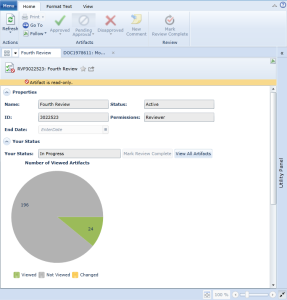About the reviewers experience layout
The Reviewers Experience refers to the user interface used by review participants. This is a very simple yet powerful interface designed specifically for supporting review participant tasks. The Reviewers Experience layout is similar to the general Blueprint layout, with a few exceptions:
-
there is no explorer panel
-
the ribbon tabs, groups and buttons differ
The Reviewers Experience looks like this:
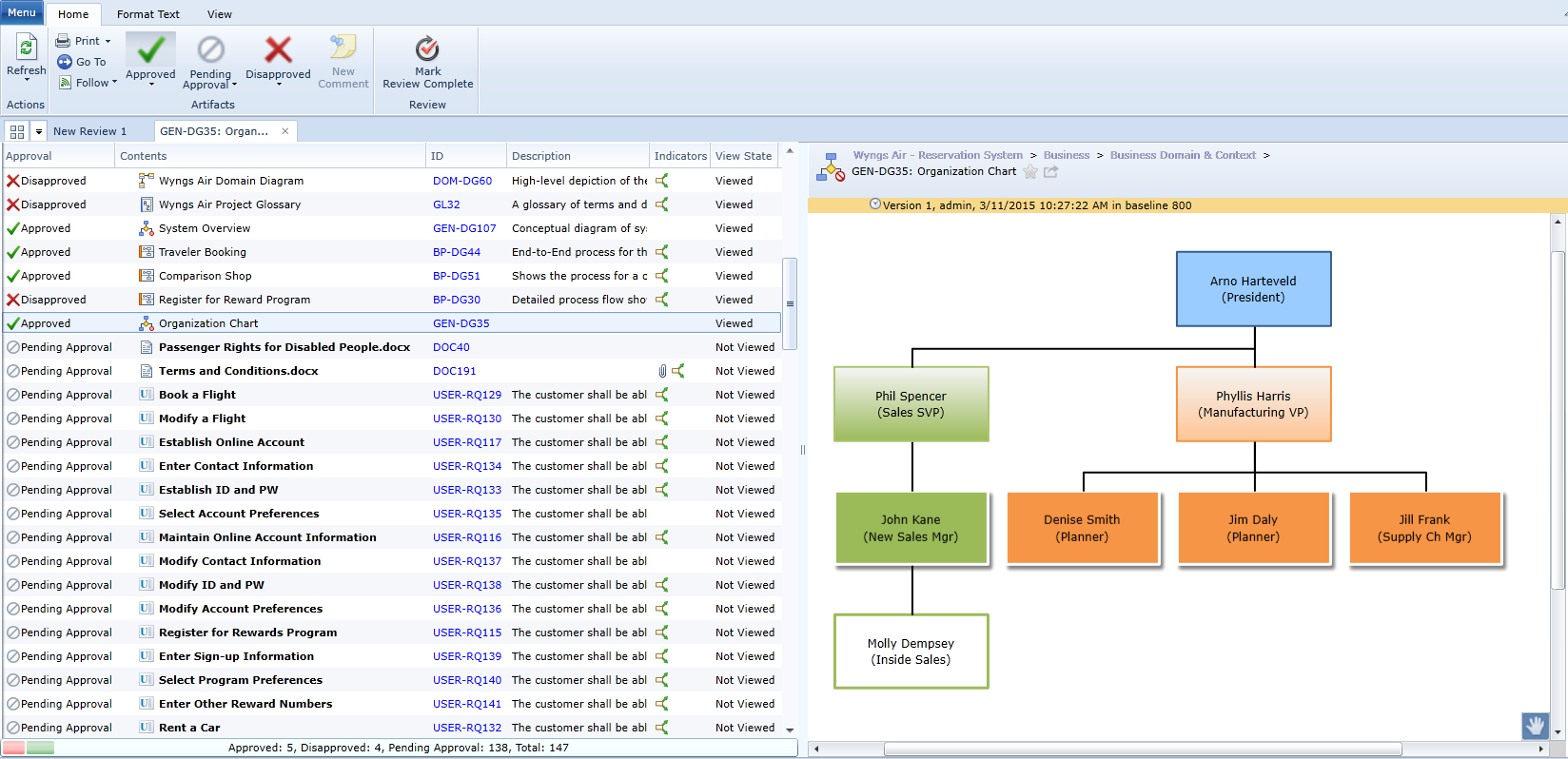
When you first open the Reviewers Experience, a list of artifacts requiring your review or approval appears on the leftmost side of the window. The progress indicator at the bottom of the left panel tracks your status as you proceed with the review. For more information about the review, see Review details.
Note: By default the list that appears consists only of artifacts requiring review or approval. However, you can also view baseline content that was excluded (formal reviews) or parent relationships that were excluded (informal reviews). To view all content, click the Show All Review Content button (View tab, Artifact List group).
Features and menu functions
The Home tab on the ribbon provides you with some useful features to enhance your review experience:
![]()
- Refresh: Refreshes the artifact that you are currently viewing.
- Go To: Allows you to quickly navigate to an artifact by its ID.
- Follow: Allows you to follow or unfollow an artifact.
- Follow: Allows you to begin following an artifact.
- Unfollow: Allows you to unfollow an artifact that you are currently following.
- Approved: Sets the review status of the artifact to Approved. You can only approve artifacts if you have approver permissions and if you are reviewing a sealed baseline artifact. Approver permissions are set by the author of the review artifact.
- Pending Approval: Sets the review status of the artifact to Pending Approval, which indicates that you have not yet approved or disapproved the artifact. This button is only available if you have approver permissions and if you are reviewing a sealed baseline artifact.
- Disapproved: Sets the review status of the artifact to Disapproved. You can only disapprove artifacts if you have approver permissions and if you are reviewing a sealed baseline artifact. Approver permissions are set by the author of the review artifact.
- New Comment: Opens the Discussions tab in the utility panel, allowing you to add a new comment to the artifact.
- Mark Review Complete: Toggles your review status between Completed and In Progress.
Review details
When you open a review in the Reviewers Experience, the following information is available in the first tab:
- Properties:
- Name: Indicates the name of the review artifact.
Status: Indicates the status of the review.
The review can have one of the following statuses:
- Draft: The review has not yet been distributed to reviewers and approvers.
- Active: Reviewers and approvers have been notified about the review. Reviewers and approvers can view and comment on the review contents. Approvers can also approve or disapprove of review contents.
Closed: Reviewers and approvers can no longer comment on the review contents after the review is closed. Approvers can no longer approve or disapprove the review contents.
Note: Draft reviews cannot be opened in the Reviewers Experience.
- ID: Indicates the ID of the review.
- Permissions: Indicates the reviewer participant permission level:
- Approver: Indicates that you are an approver, and therefore you can approve or disapprove the artifacts. You can also add comments to the review contents.
- Reviewer: Indicates that you are a reviewer, and therefore you can add comments to the review contents, but you cannot approve or disapprove artifacts in the review.
End Date: Indicates the end date of the review.
Note: The review does not automatically close when the End Date is reached. The end date is a simple request for review participants to complete the review by a particular date.
- Your Status:
- Your Status: Provides the review coordinator with information about the progress of each stakeholder. Your Status can be set to one of the following:
- Not Started: Indicates that you have not yet started reviewing the contents.
- In Progress: Indicates that your review is in progress. The status is automatically set to In Progress as soon as you open the review contents.
- Completed: Indicates that you have set your review status to Completed. You must perform this action manually.
- Complete the Review / Re-enter the Review toggle button: Toggles Your Status between In Progress and Completed. The Complete button on the ribbon (Home tab, Review group) does the same thing.
- View All Artifacts button: Opens an artifact list with all the artifacts listed. After you click View All Artifacts, the Your Status field is automatically changed from Not Started to In Progress.
- Your Status: Provides the review coordinator with information about the progress of each stakeholder. Your Status can be set to one of the following: