About the utility panel
Overview
The utility panel is located on the right side of the Blueprint user interface. The utility panel allows you to view detailed information about an artifact such as properties, comments, files, traces, and history. You can also use the utility panel to access review information.
The utility panel looks like this:
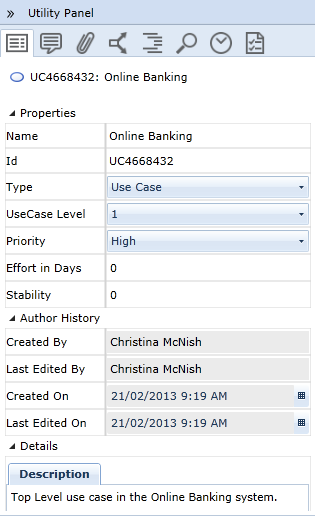
A label is displayed at the top of every tab in the utility panel. It provides the ID and name of the artifact or sub-artifact you are viewing. For example:
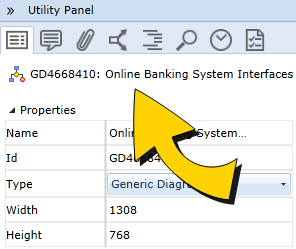
Resizing and expanding/collapsing the utility panel
You can resize the utility panel by pointing to the vertical border. When the double arrow ![]() cursor appears, click and drag the panel border to the left and right to increase or reduce the width of the panel. You can also expand and collapse the utility panel using the expand
cursor appears, click and drag the panel border to the left and right to increase or reduce the width of the panel. You can also expand and collapse the utility panel using the expand ![]() and collapse
and collapse ![]() buttons.
buttons.
Tip: To make more space available to view your artifact(s), you can collapse both the utility panel and the explorer panel by clicking the full screen button  (the lower rightmost corner of the window).
(the lower rightmost corner of the window).
Understanding the utility panel tabs
There are 8 tabs located in the utility panel. Each tab provides you with the ability to view different information about the artifact.
| Icon | Tab Name | Description |
|---|---|---|
|
|
Properties |
The properties tab allows you to view and change artifact properties. |
|
|
Comments |
The Discussions tab allows you to view comments, create new comments, reply to existing comments, and change the status of discussions. |
|
|
Files |
The files tab allows you to view, add, and delete artifact file attachments and document references. |
|
|
Relationships |
The Relationships tab in the utility panel allows you to view and add artifact traces, effectively establishing relationships with other artifacts. |
|
|
Outline |
The outline tab provides you with an outline view of the artifact. The outline view of an artifact shows the parent-child relationships of a diagram. The outline view presents the artifacts and sub-artifacts in a tree-view style, making it quick and easy to navigate diagrams. |
|
|
Search |
The browse tab allows you to browse and search for all types of artifacts. |
|
|
History |
The history tab allows you to view previous versions of the artifact and compare changes between them. |
|
|
Reviews |
The reviews tab provides you with a list of all reviews that contain the artifact. |
Learn More
About discussions and commenting
File attachments and document references
Traceability and relationships
Artifact searching and browsing

