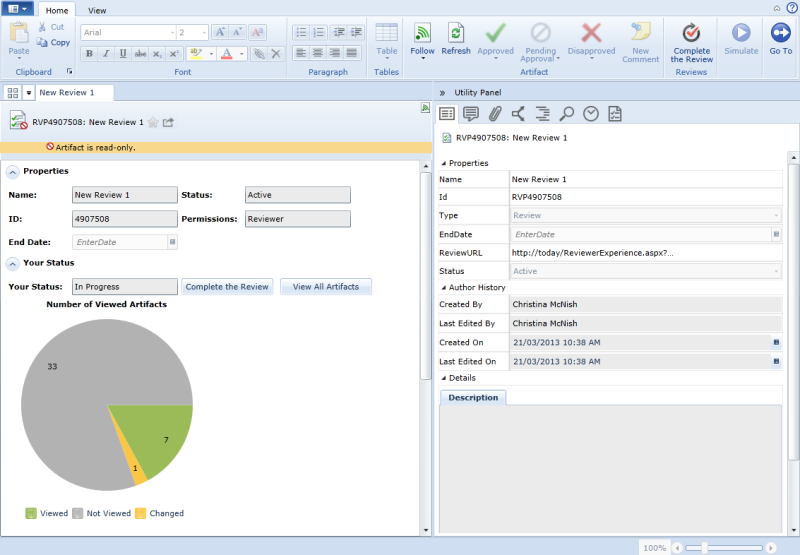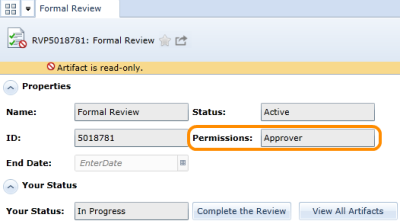Getting Started with Blueprint Reviewers Experience
Overview
Reviews allow users to obtain feedback and/or approval from project stakeholders. The Blueprint Reviewers Experience provides a quick and easy way for review participants to review artifacts and provide feedback and/or approval.
The Reviewers Experience refers to the user interface used by review participants. This is a very simple yet powerful interface designed specifically for supporting review participant tasks. The main screen of the Reviewers Experience looks like this:
Learn more about the Reviewers Experience screen layout.
How are reviews communicated?
When you are added as a participant to a review, Blueprint automatically sends you a review notification email after the review becomes active. Blueprint also provides you with a list of your reviews in the Blueprint Activity Center.
Participating in a Review
Opening a review
If you have been invited to participate in a review, you can open the review using the following methods:
- Click the URL that is included in the review email notification.
- Click the review link that is displayed on the right side of your activity feed.
- If you have permissions to open the review artifact, you can simply click the Open Review button to launch the Reviewers Experience.
After you have launched the Reviewers Experience window, simply click the View All Artifacts button to view the contents of the review. As soon as you view the review contents, your status changes from NotStarted to InProgress so other people can see that you have started the review.
Providing review feedback
You can provide review feedback by participating in discussions. Discussions consist of comments and replies, effectively allowing users to interact and collaborate.
To add a comment or reply to an artifact, simply open the Discussions tab in the utility panel and click the Add Comment or Reply button. You can also click the Add Comment button on the Reviewers Experience ribbon (Home Tab, Artifact group). Read more about adding comments and replies to artifacts in a review.
Note: After you have added a comment or reply, Blueprint automatically follows that particular artifact for you. When you are following an artifact, you can view updates about that artifact in your Activity Feed. You can unfollow the artifact at any time if you no longer wish to receive updates.
Approving and disapproving artifacts in review
If you are an Approver of a review, you can approve or disapprove artifacts in a review. To determine your review permissions, refer to the Permissions field on the main page of the review:
By default, all artifacts are set to NotSpecified, which means that you have not yet chosen to approve or disapprove that particular artifact. To approve or disapprove an artifact, simply select the artifact(s) and click the Approved ![]() or Disapproved
or Disapproved ![]() buttons on the Reviewers Experience ribbon (Home Tab, Artifact group).
buttons on the Reviewers Experience ribbon (Home Tab, Artifact group).
After you have approved or disapproved an artifact, you can still change the approval status of the artifact. You can also change the approval status back to NotSpecified by clicking the Not Specified ![]() button on the ribbon. Learn more about changing the approval status of an artifact.
button on the ribbon. Learn more about changing the approval status of an artifact.
Completing a review
After you are finished reviewing the artifacts in the review, you should set your review status to Completed so other people know you are finished. You can change your review status to complete by clicking the Complete the Review ![]() button on the ribbon (Home tab, Review group).
button on the ribbon (Home tab, Review group).
After you have changed your review status, you are still able to access the review contents. You can even change your review status back to InProgress, if required. Learn more about changing your review status.
Additional Help
For more information about the Blueprint Reviewers Experience, refer to the Reviewers Experience help documentation. You may also be interested in reading more about Review artifacts.