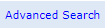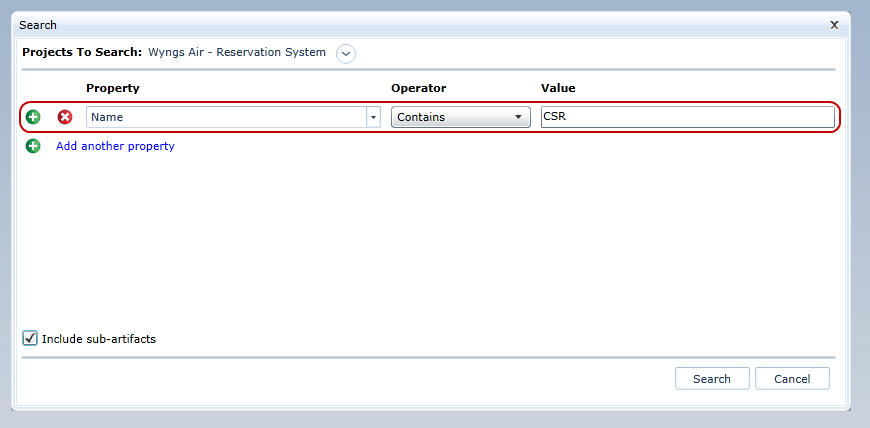Searching for artifacts
Searching for artifacts and sub-artifacts provides a quick and easy way to find the artifact that you want to view or modify. If you know where the artifact is located, you may prefer to browse to find it. Read more about Browsing artifacts.
If you only remember part of the name, can't recall the location, or only know a piece of information in the artifact's textual properties it may be more efficient to use one of the search features.
To complete a Global Search:
-
 In the upper right of the application, enter your text into the Search box.
In the upper right of the application, enter your text into the Search box.
-
Click the Search icon
 .
.
A new tab appears with search results.
To complete an Advanced Search:
-
 In the upper right of the application, click the Advanced Search link.
In the upper right of the application, click the Advanced Search link.
-
 The Advanced Search window appears. Select a property to search.
The Advanced Search window appears. Select a property to search.
Note: To include sub-artifacts in your advanced search, you must check off the Include sub-artifacts box in the Search window.
- Click Search.
The search results are displayed in an expanded tree view, helping you find the one you are looking for, even if there are many similar results.
After you have located the artifact that you want, you can:


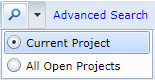 .
.