Adding an internal alternate flow
An internal alternate flow is an alternate flow defined within a use case.
Alternate flows allow you to demonstrate the behavior of the system, given a particular condition. For example, the system will behave differently depending on whether the user clicks Yes or No after a confirmation dialog is displayed.
To add an internal alternate flow to a use case:
After you have added an alternate flow, a decision point ![]() appears in workflow view. In text view, a new flow appears under the Alternate Flows heading.
appears in workflow view. In text view, a new flow appears under the Alternate Flows heading.
In workflow view, you can expand and collapse the alternate flow using the expand ![]() and collapse
and collapse ![]() icons. In text view, you can expand and collapse the alternate flow using the expand
icons. In text view, you can expand and collapse the alternate flow using the expand ![]() and collapse
and collapse ![]() icons.
icons.
Note: Alternate flows are labeled the same way in both text view and workflow view. Conditions that are peers end in letters (example: 2a, 2b, and 2c). The regular steps in the flows end in numbers based on the condition. Therefore, condition 2a has steps labeled 2a1, 2a2 and so on.
Flow Conditions
The first step in an alternate flow is a condition. Also, the step in the main flow immediately after the decision point also becomes a condition. The text of the condition steps must indicate under what condition the main flow and the alternate flow will be exercised.
In the example below, the alternate flow is exercised in the event that an incorrect password is provided by the user:
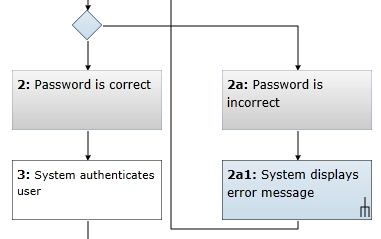
Learn More
Adding an external alternate flow
Setting start and return steps
Adding an actor to a use case step
Including a use case in a step
Setting UI mockups on use case steps

