File attachments and document references
Overview
File attachments and document references allow you to associate content in a file (or document) with an artifact or sub-artifact. A document reference is an existing document artifact that you can associate with one or more artifacts. A file attachment is a file that you upload and associate with a single artifact.
Example
Jeff, a business analyst, is working on a business process and wants to add a photo of a rough diagram that was drafted during a recent meeting. In this case, Jeff uploads the photo as a file attachment because he does not intend to reference the photo from any other artifacts.
Example
Joe, from the legal department, recently created a new document artifact and uploaded a terms and conditions document. The terms and conditions must be accepted by users prior to creating a new account in the system.
Sally, a business analyst, has been notified by the legal department that users must accept the same terms and conditions prior to using the system to make a purchase. In this case, Sally opens the Purchase use case, and adds the terms and conditions as a document reference. Now, there are multiple references to the same document artifact.
Document artifacts are different than file attachments. Document artifacts can be referenced from multiple artifacts by adding it as a document reference to other artifacts in the utility panel files tab. File attachments are also added in the files tab of the utility panel and are associated with a single artifact.
The files tab allows you to view, add, and delete artifact file attachments and document references. The files tab in the utility panel looks like this:
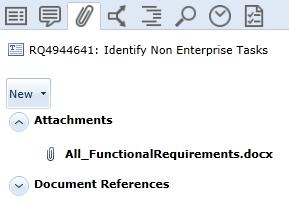
A label is displayed at the top of every tab in the utility panel. It provides the ID and name of the artifact or sub-artifact you are viewing. For example:
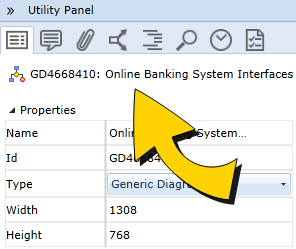
Determining whether or not an artifact contains file attachments or document references
When an artifact contains file attachments or document references, the files ![]() indicator
indicator![]() is displayed in the Icons column in the artifact list. Click the Column Options button on the ribbon view tab to enable the display of this column.
is displayed in the Icons column in the artifact list. Click the Column Options button on the ribbon view tab to enable the display of this column.
You can also view the file indicator in the upper right corner of each sub-artifact (example: shape) that contains file attachments or document references.
Tasks
Adding a file attachment to an artifact
Adding a document reference to an artifact
Opening a file attachment or document reference
Deleting a file attachment or document reference

