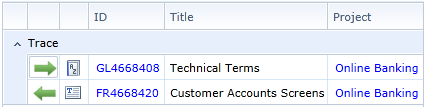Traceability and relationships
A trace is a type of relationship between two artifacts or sub-artifacts. Traces are used to establish and define the direction of a relationship.Blueprint allows you to create traces to/from any artifact or sub-artifact, with the exception baseline and review artifacts.
The Relationships tab in the utility panel allows you to view and add artifact traces, effectively establishing relationships with other artifacts.
The Relationships tab in the utility panel looks like this:

A label is displayed at the top of every tab in the utility panel. It provides the ID and name of the artifact or sub-artifact you are viewing. For example:
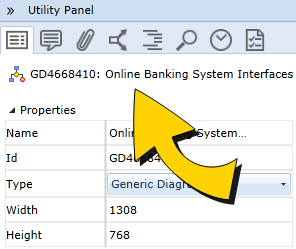
Trace Types
There are 3 types of traces, depending on the direction of the relationship between two artifacts.
| Icon | Name | Description |
|---|---|---|
|
|
From Trace | A From trace describes a one way relationship to an artifact From the artifact in the utility panel. |
|
|
To Trace | A To trace describes a one way relationship from an artifact To the artifact in the utility panel. |
|
|
Bidirectional Trace | A Bidirectional trace indicates a two way relationship between an artifact and the artifact in the utility panel. |
If a red exclamation point appears on the relationship indicator (example: ![]() ), the trace relationship has been marked with the suspect flag. Read more about Adding and removing the trace suspect flag.
), the trace relationship has been marked with the suspect flag. Read more about Adding and removing the trace suspect flag.
Viewing and filtering relationships
To view the relationships of an artifact, simply open the Relationships tab in the utility panel. The relationships are displayed in a table. ![]() Example
Example
The table contains the following columns:
- The left most column indicates the type of trace. The trace type can be From, To, or Bidirectional.
- The second column indicates the type of artifact, by displaying the artifact icon.
- ID: The ID column indicates the unique ID of the artifact. You can click this link to open the traced artifact.
- Title: The Title column indicates the name of the artifact.
- Project: The Project column indicates the project the artifact belongs to.
To filter the information that appears in the Relationships tab, click the Relationships drop-down and select all of types of relationships you want to appear in the table:
- Traces: If selected, traces are displayed in the table.
- Parent/Child: If selected, parent and child artifacts are displayed in the table.
- Other: If selected, the following relationships are displayed:
Associations (
 see details)
see details)- Inherited Actors
- Document References
Tasks
Adding traces from the relationships tab in the utility panel
Adding traces from the utility panel browse tab
Changing the direction of a trace
Adding and removing the trace suspect flag